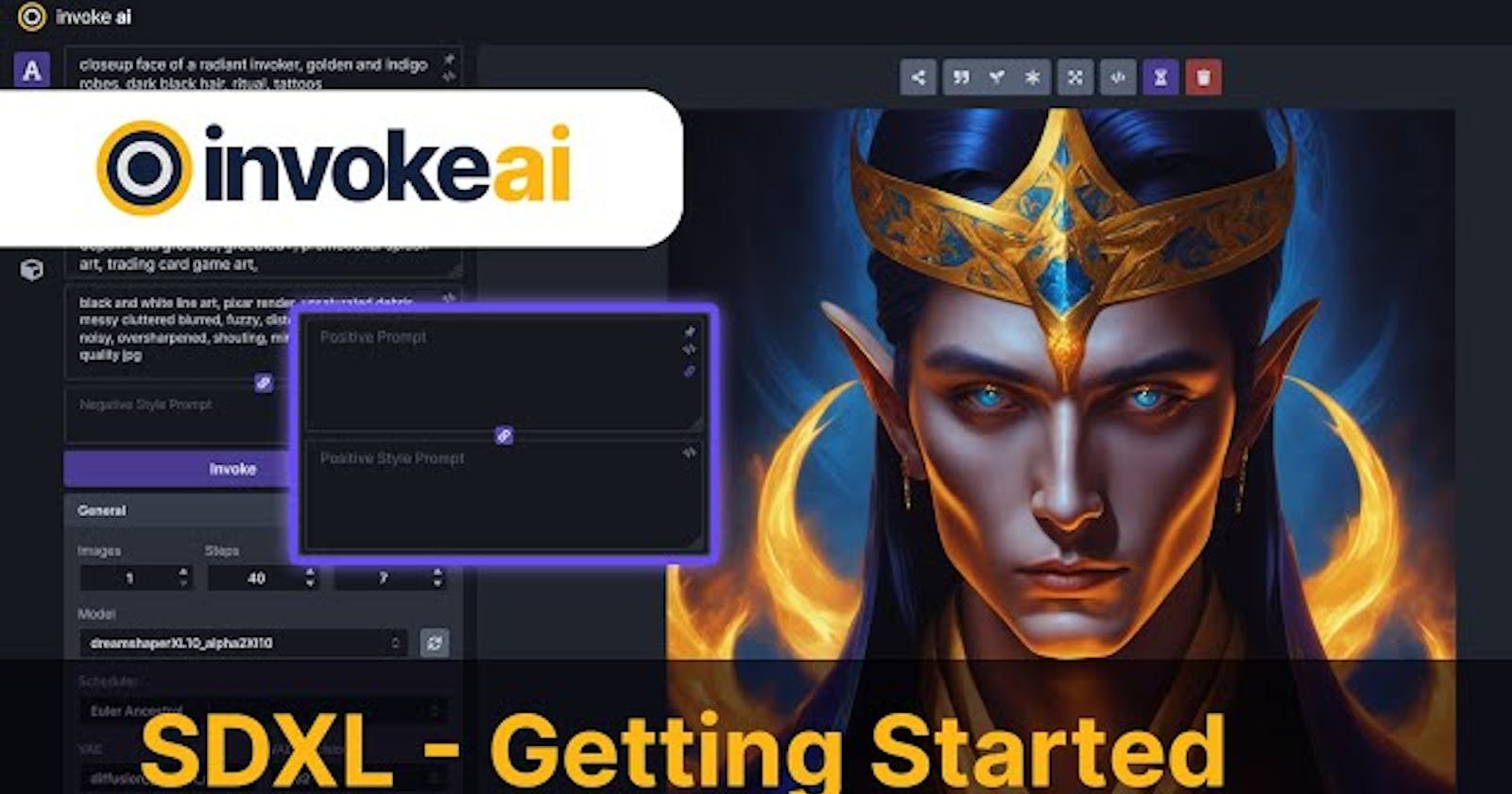Hey everybody, hipster username here. Invokes 3.0.1 is out and with it SDXcel support in our linear UI. We made it super easy to put in your SDXcel prompts and use the refiner directly from our UI. But SDXcel is a little bit of a shift in how you prompt and so we want to walk through how you can use our UI to effectively navigate the SDXcel model.

The first thing that you'll notice when you switch to an SDXcel model is that you now have two additional prompt boxes, the positive style prompt and the negative style prompt. What we've done with our SDXcel implementation in the linear UI is provide a subject and a style prompt box that can be concatenated together to get the best results from the model. When you're using SDXcel, unless you know exactly what you're doing and how you want the prompts to be passed into the text encoders, highly recommend using the concatenate basic prompt with style button. What that'll do is link your subject and style when passing to the second encoder. Frankly, it's going to take some getting used to but one of the most important fields with SDXcel is that style prompt. If you have too much in it, you might lose a lot of coherence. You also want to make sure that you're not too heavily prompting in the negative.

The SDXcel model really seems to not like having way too much in the negative prompt field. So really focus on the things that you do not want to see and try to make those stylistic. A couple of other things that I'll call out with the SDXcel model. If you're using FP16 precision, you'll want to make sure that you download a fixed VAE. The VAE file that was released with the original SDXcel base 1.0 model was broken for FP16 runs and also generated this really weird, dramatic aberration in the images that some people think was a watermark. So we recommend using a fixed version that has both FP16 support and also gets rid of that weird scan line look on the images. It's pretty easy to add a new VAE and to invoke, just drop this into your auto import folder and it should pop into your VAE box on your next refresh. With SDXcel, you're going to want to start with a 1024x1024 or width and height that has roughly the same number of pixels. So if you go down to let's say 896, you'll probably want to go up to 1152 on the height. You go down to 768, you're going to want to go up to 1280, and so on.

You just want to make sure that it's roughly the same pixel size as the original images that the SDXcel model was trained on so that you get the coherence that you're looking for in your image. We'll go back to our 1024x1024 for this video. Lastly, you'll want to look at the Refiner model. You can toggle the Refiner off and what we found is that especially with some of the fine tunes that are coming out, the base model works just fine. The Refiner does have the ability to add a lot of really nice details into an image, but sometimes it can be a bit finicky, it doesn't like a lot of the schedulers, and you have to kind of play around with getting a solid batch of settings in place to get it to do good work. So the Refiner is something that we recommend getting a little bit more accustomed to and toying around with. Just expect that you'll have some weird images until you get the hang of it.

The number of steps that you choose here in the UI will be the number of steps that are run using the Refiner. The Refiner start is somewhat kind of like the image-to-image function of denoising strength. This effectively tells the base model to end at a certain step when there's still some noise in the picture so that it can pass it to the Refiner to run the selected number of steps. Typically, you're going to want to have that be somewhere around 0.7 to 0.8 so that the image is structurally mostly done by the base and that you're really leaving just the finishing touches for the Refiner. You'll want to make sure that the number of steps you select for the Refiner is roughly around how much would be left based on a 75% finish of the original steps you selected. So in this case, 75% of my original steps, which is 40, is about 10 steps. You can go around and do some extra steps if you want to and that function is fully available to customize. But something around this is what I would recommend personally. I've found a lot of success with the Euler schedulers in SDXL. Some of the DPM++ schedulers end up looking a little weird, looking into figuring out why that is. But for now, what I'd recommend is using Euler or Euler ancestral. We'll go ahead and just create another invoker here. Paper goal. Over the next few weeks, we anticipate several SDXL fine tunes becoming available.

We've already started to see some of these being released. One of the first that I've seen is the new Dream Shaper XL model. Depending on where you're downloading that model, if you add the safe tensors file, you can convert it similarly to any other model using the model manager. If you're looking for an easy way to get started with SDXL prompting, you can check out the SDXL prompt styles reference that one of our contributors, Key Turn, has put together on GitHub. I included the link to that in the details below and you can also find more on our Discord. Let's go and try one out now. I am taking out that prompt reference because these were the styles that were used on the Clip Drop website and they were injecting the subject prompt into the style. We just concatenate and shift those two together. So now that we've got that positive, I'll add the negative for it here as well.

I've got a couple of other, just general, negative stylistic terms that I throw in here and you can just reference those if you think they're useful to you. That's it for today and I know I keep beating this drum but we've got even more coming soon. So stay tuned and as always, thanks for listening.